School: Udemy.com
Class: Mobile App Development in 27 Minutes: Android –> Click Here
Skill level: Beginner Level
Students: 12443
Languages: English
Captions: Yes
Lectures: 8
Video: 30 mins
Please see the course description at the Udemy page listed above for more information about the class.
Update 6:00 pm
Lesson 1: Description of the class and project.
Lesson 2: Install Android Studio. Note that the video was made with Android 6.0 was new, and we are up to Android 9.0 now. Some of the content will not match up anymore. The install took a couple hours. I’ll be back tomorrow.
1/1/2019 – 3:00 AM Update
Android SDK installed.
Emulators installed and configured.
Lesson 3: Blank/ Empty New project created
1/1/2019 – 9:30 PM Update
Lesson 4 and 5: Start coding your first app.
Setup your interface, create a textView, create a button.
Create code to connect the text view and button.
Run test. (Encounter errors due to newer compiler).
Solution: add a line “SharedPreferences sharedPref;” above the variable definitions.
Edit original line to start with “sharedPref = “, line 26 roughly.
Run code.
Find windows emulator error for Android.
” Emulator: emulator: ERROR: x86 emulation currently requires hardware acceleration!”
“Emulator: Process finished with exit code 1”
1/1/2019 – 11:30 PM Update
The hardware acceleration error indicates you need to install under “SDK Tools” the HAXM emulator accelerator. To do this, you have to check the box. It downloads and installs it. However, if “Virtualization” is disabled in your bios (by default frequently) you have to load the BIOS and change it to “enabled”. Try F10 (or other function keys) to get into your BIOS. Then go to your drive “Users$useridAppDataLocalAndroidSDKextrasintelHardware_Accelerated_Execution_Manager” and run the program “haxm_chcek.exe”. You should see two options, and both should say “yes”. Then run the program “intelhaxm_android.exe” to install the accelerator. If it is already installed, uninstall it and reinstall it. It needs to be installed AFTER your bios settings change to work correctly.
This fixed the two android emulator errors. — To verify this worked, I then went to the “Tools/ AVD Manager” and did a “Cold Boot Now” to verify the emulator would load and run. Worked correctly for me.
“Compiler Error: [INSTALL_FAILED_INVALID_APK]” That’s the short error, it’s a lot longer than that in a pop-up box and it talks about deleting your data. Don’t click ok. Click Cancel. Then go to “Build/Clean Project”. Then it ran correctly for me in the emulator.
“Status” Finished the class, The Applicaiton works as described. Good quick class.


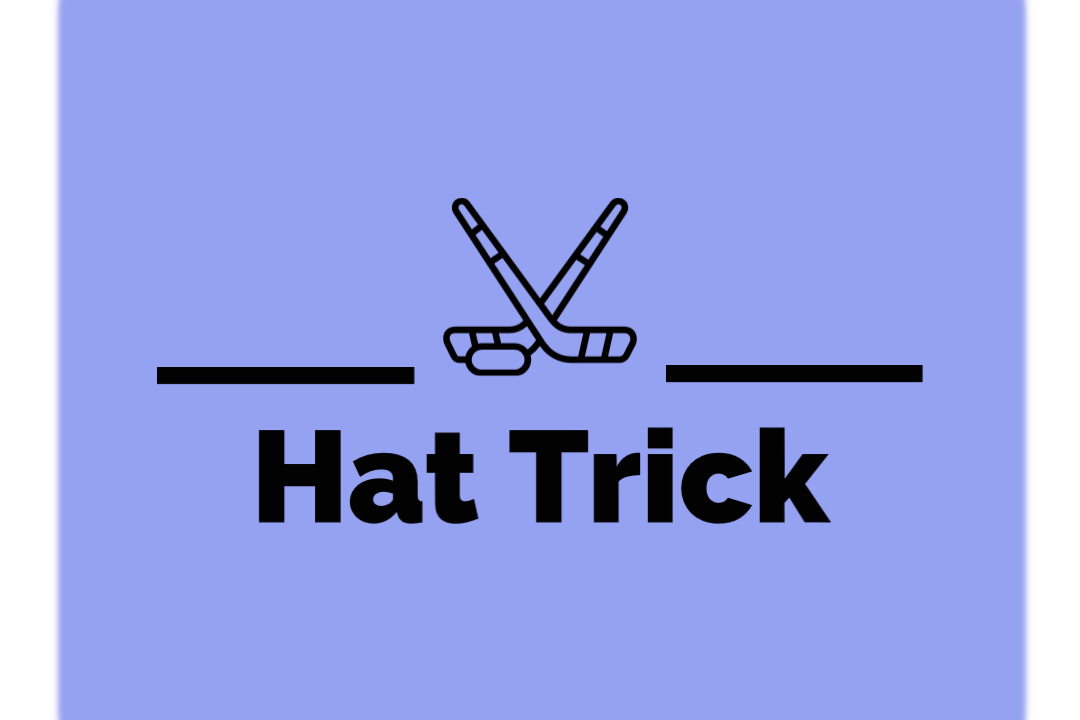

You must be logged in to post a comment.